Menus
To view our Menus, click the link below.
Read the instructions below for navigating to the Menus page.
linqconnect.com
This link directs you to the LINQ Connect webpage. You do not need to register or sign in. Use the School Services drop-down menu and click School Menus.
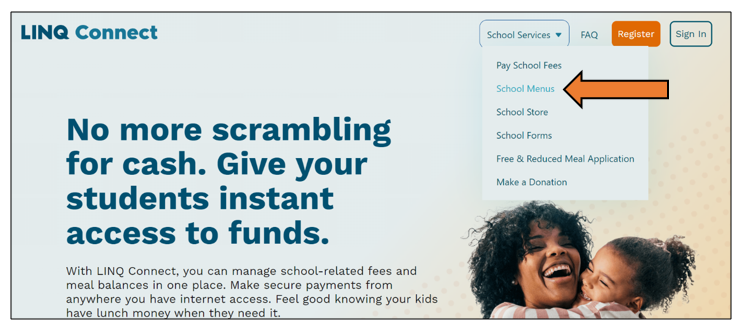
This will bring up the screen below.
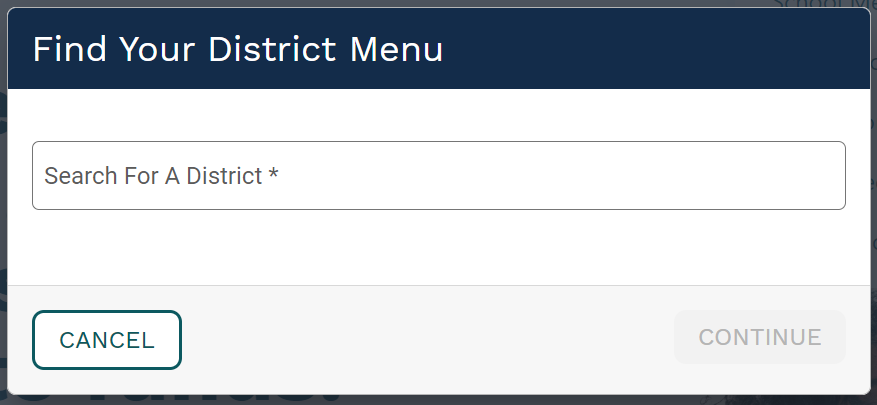
Type in Vallejo City in the search box, then choose the green bar that says Vallejo City Unified School District.
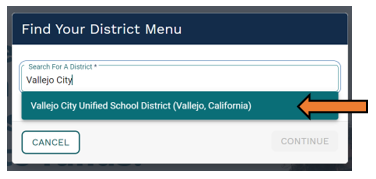
Click on CONTINUE to be directed to the Menus page.
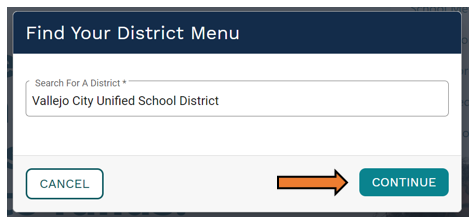
Once you are on the LINQ Connect Menus webpage, these are the steps to follow:
- Choose the date range (menus available in weekly or monthly format).
- Select the school using the School drop-down menu.
- Choose the meal service you want by clicking on one of the selections showing under the School name (Breakfast, Lunch, Snack, or Supper, depending on the school site).
- For Breakfast and Lunch menus, if the school you selected has an on-site Child Care, you must choose which menu you wish to view (Elementary/K8 or Child Care). This is located under the Menu Plan drop-down menu on the far right side.
Special Features at your fingertips:
Nutritional Information
With our new menu format, you can “hover” over any meal item with your mouse and it will show the nutritional information for that particular item.
Allergens
You can choose from 10 major food allergens on the Allergen drop-down menu. Click on a listed allergen and any item on the menu that contains the allergen will be grayed out. You can select one or more allergens at a time from the drop-down menu. (Allergens are also listed in blue under the food item name when you “hover” over the item and the nutritional information appears.)
Printed Menu
You can easily print a copy of the weekly menu by clicking on the green printer icon in the upper right portion of the menu screen. You can select from any of the Serving Sessions (breakfast, lunch, etc.) available at your school site by clicking on that drop-down menu on the right side of the Print screen.
Options for Printed Info on Menus:
Nutrients: You can choose to have certain nutrient information printed on the menu by selecting from that drop-down option on the right side of the Print screen.
Allergens: You can have allergens print on the menu by selecting from that drop-down option on the right side of the Print screen. You can select up to 3 allergens at a time.


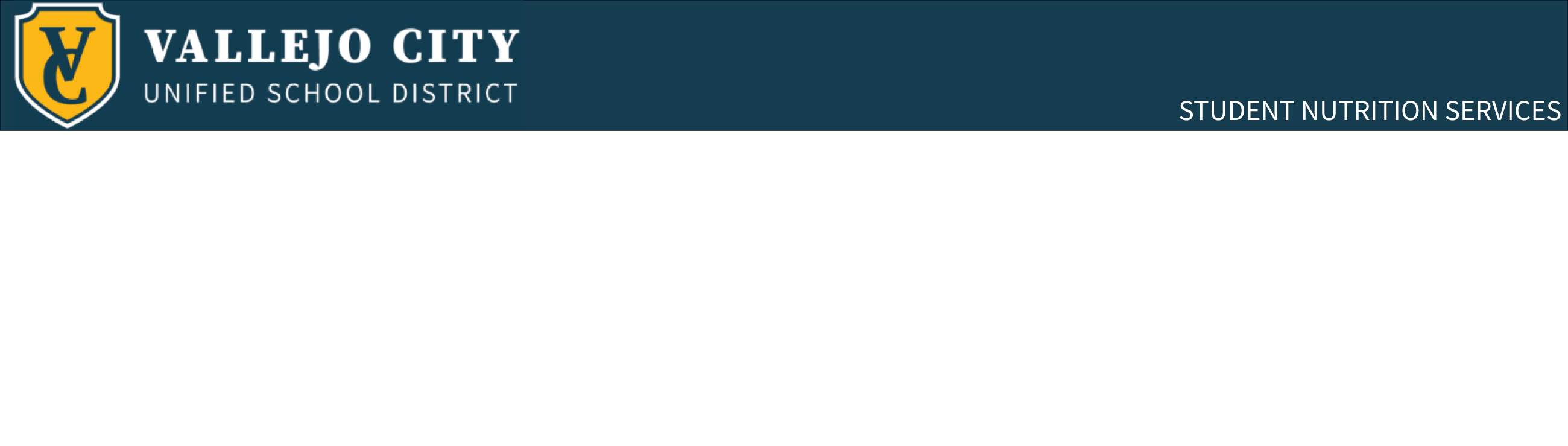
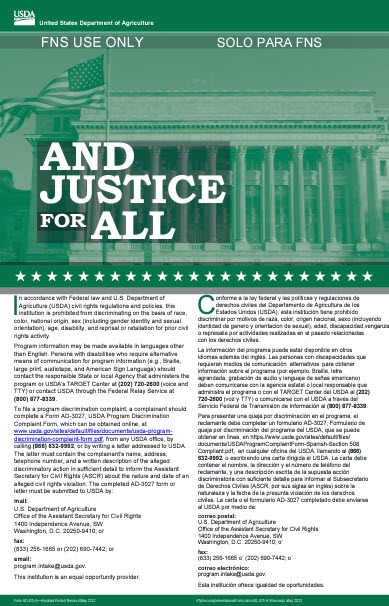


 Adobe Reader
Adobe Reader Adobe Flash
Adobe Flash
 Translate Site
Translate Site